In an age where traditional cable TV subscriptions are being replaced by affordable and flexible options, YouTube TV is at the forefront as a strong competitor in live TV services. Launched by YouTube in 2017, YouTube TV offers a comprehensive solution to the needs of cord-cutters looking for a more personal and flexible approach to TV viewing. In this article we learn How To Easily Cancel YouTube TV In 2024.
Table of Contents
What Is YouTube TV ?
YouTube TV is an American Streaming TV service operated by YouTube. It offers access to more than 85 channels, including major networks, sports, news and entertainment. It allows people to watch live TV, record shows with unlimited cloud storage and stream content on multiple devices without a cable box. It also offers features such as personalized recommendations and the ability to share the service with up to six accounts. It is a flexible and convenient alternative to traditional cable that meets modern viewing habits with its user-friendly interface and wide range of content.
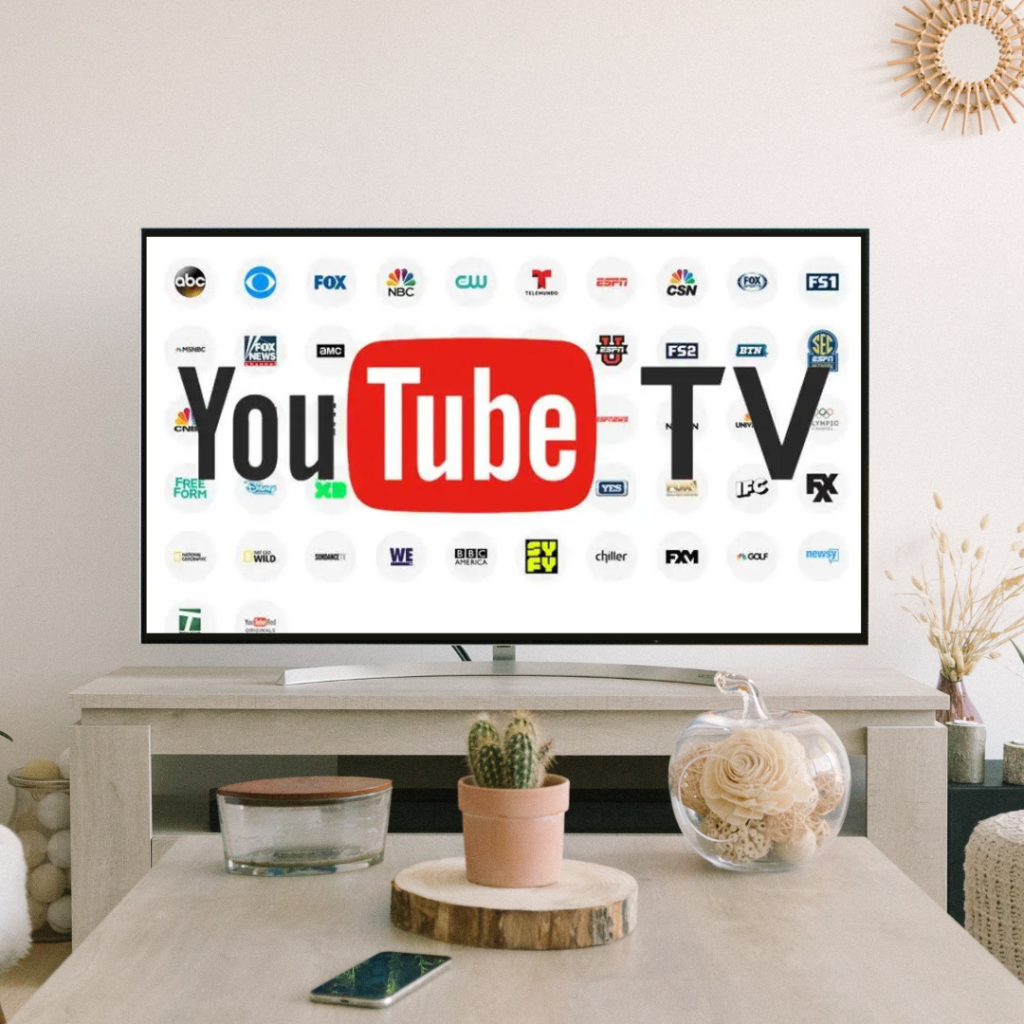
How To Easily Cancel YouTube TV In 2024 On Web Browser
Follow these simple steps to cancel your YouTube TV subscription.
- Access Your Account :-
- Open your browser and go to tv.youtube.com and login to your account.
- Then click on your profile picture on the top right corner.
- Select “Settings” from the drop down menu.
- Navigating The Membership Settings :-
- Click on “Membership” in the settings menu.
- Initiating The Cancellation Process :-
- Click on “Deactivate Membership” under the “YouTube TV” section.
- You will then be asked to confirm your decision. If you are sure to cancel your subscription, click on “Cancel Membership“.
- Confirm Cancellation :-
- This is the last step to canceling your YouTube TV subscription. After typing a reason, click on “Continue Canceling“.
- Then tap on “Cancel Membership” again to finalize your YouTube TV subscription cancellation.
How To Easily Cancel YouTube TV In 2024 On Mobile
- Access Your Account :-
- Open the YouTube TV app on your mobile device.
- Then tap on your Profile Picture on the top right corner.
- Click on “Settings“.
- Navigating The Membership Settings :-
- Click on “Membership” in the settings menu.
- Initiating The Cancellation Process :-
- Click on “Deactivate Membership” under the “YouTube TV” section.
- You will then be asked to confirm your decision. If you are sure to cancel your subscription, click on “Cancel Membership“.
- Confirm Cancellation :-
- This is the last step to canceling your YouTube TV subscription. After typing a reason, click on “Continue Canceling“.
- Then tap on “Cancel Membership” again to finalize your YouTube TV subscription cancellation.
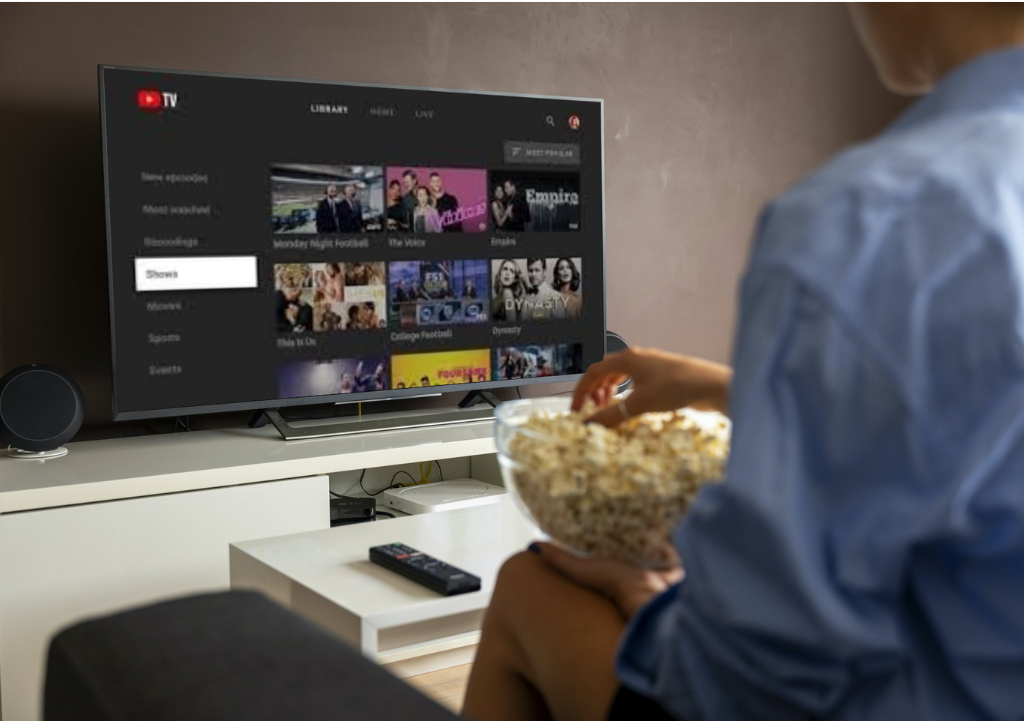
Important Considerations
- Billing Cycle :-
- Your YouTube TV subscription is prepaid and will remain active till the end of your current billing period. You will not receive a prorated refund.
- Pausing Your Membership :-
- You can pause your membership if you do not wish to cancel your membership. This will stop you from using the service without canceling your membership or changing your settings or preferences for a period of up to 6 months.
- Restarting Your Membership :-
- If you wish to restart your YouTube TV subscription in the future, you can do it easily by just logging in to your account and following the instructions and prompts to reactivate your subscription. Your preferences and settings will be saved for a certain period of time after your cancellation.
Frequently Asked Questions :-
- How do I cancel my YouTube TV subscription?
- You can cancel your YouTube TV subscription by logging into your account using a web browser or the YouTube TV app. Go to “Settings”, select “Membership” and follow the instructions to disable and cancel your membership.
- Will I lose access to YouTube TV immediately after canceling?
- No, YouTube TV will remain valid until the end of your current billing period. Your service is valid until your next billing date.
- Can I get a refund if I cancel my YouTube TV subscription?
- YouTube TV does not offer refunds for partial billing periods. You can continue to use the service until the end of the billing period, but there are no refunds for unused days.
- What happens to my recordings if I cancel YouTube TV?
- If you cancel your subscription, you will lose access to the content stored in your cloud storage. If you instead choose to suspend your membership, your recordings will be saved and available after you reactivate your subscription.
- Is there an option to pause my YouTube TV membership instead of canceling?
- Yes, YouTube TV allows you to suspend your membership for up to six months. This way you can save your settings and recordings without completely interrupting the service.
- Can I cancel my YouTube TV subscription from a smart TV or streaming device?
- Yes, you can cancel your subscription on any device that supports the YouTube TV app. Go to Settings and follow the instructions to deactivate your membership.
- How can I restart my YouTube TV membership after canceling?
- To resume your YouTube TV membership, log in to your account and follow the instructions to reactivate your subscription. Your settings and preferences can be saved for a while after cancellation, allowing you to easily pick up where you left off.
- Will I be charged if I cancel my YouTube TV subscription before the billing date?
- No, there is no extra charge for cancellation before the invoice date. However, you will not receive a refund for the remaining days of the billing period.
- What should I do if I encounter issues while canceling my YouTube TV subscription?
- If you have any problems canceling your YouTube TV subscription, please contact YouTube TV Customer Support. They can provide guidance and help solve problems.
Thank You for reading my blog on “How To Easily Cancel YouTube In 2024“. I hope you found it informative and helpful. Do make sure to check out my other blogs on solutionswithla.com

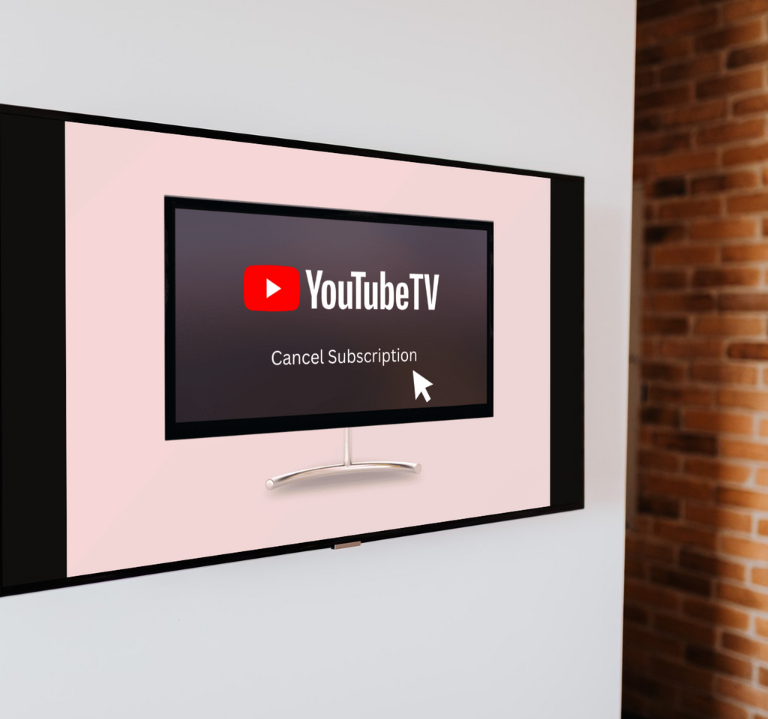
Pingback: How much is YouTube TV - Solutions With LA